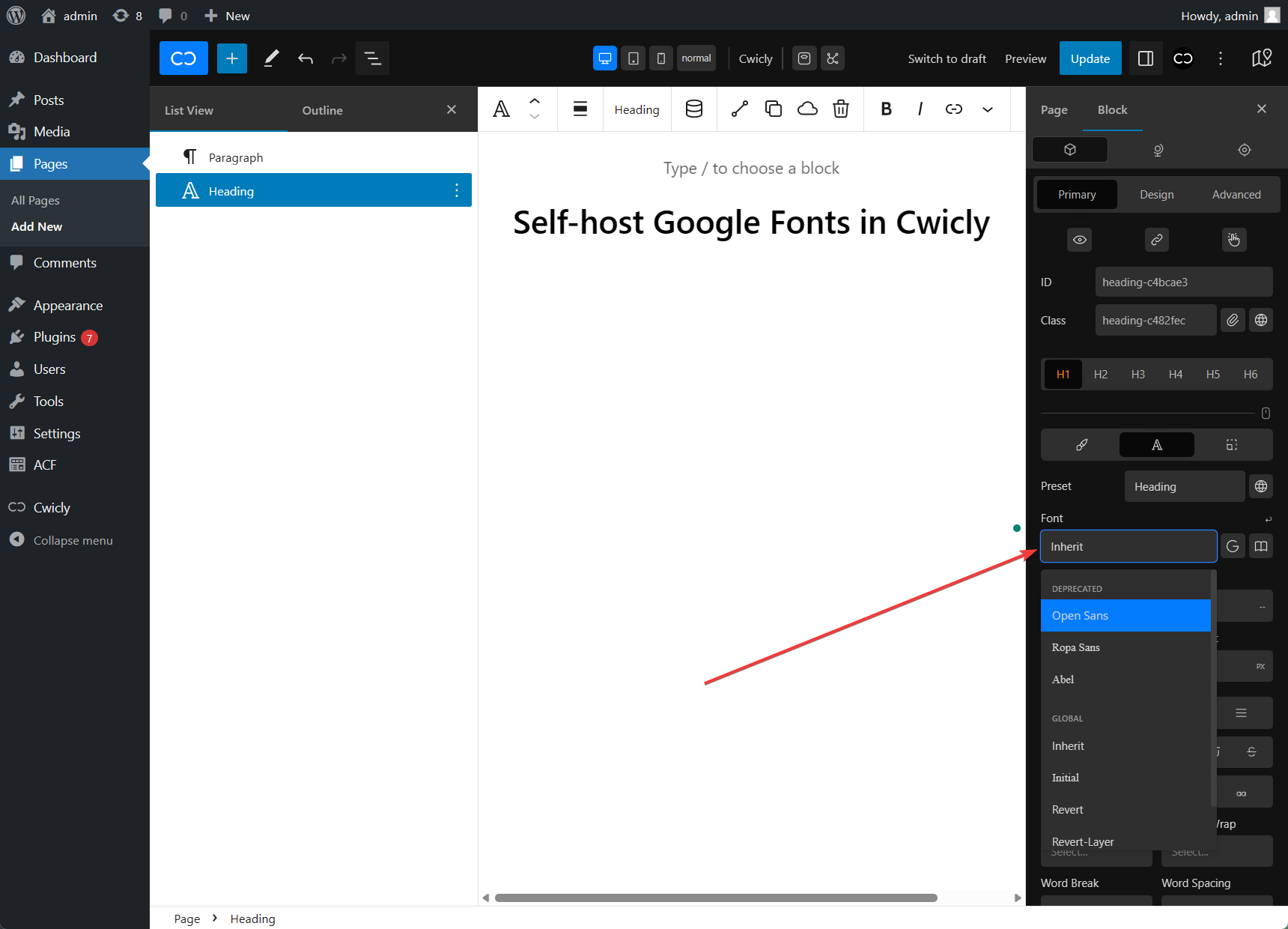Cwicly
Cwicly is an advanced professional design & block toolkit that integrates directly with the WordPress editor.
Yabe Webfont is the pioneer of 3rd-party solutions for custom fonts and self-hosting Google Fonts in the Cwicly.
How to use custom fonts in the Cwicly
Section titled How to use custom fonts in the CwiclyYou can use any Custom Font, embedding Adobe Fonts or self-hosting Google Fonts in the Cwicly easily.
Step 1: Choose the text element
Section titled Step 1: Choose the text elementChoose the text element by clicking on the canvas or the List View panel.

Step 2: Switch to the Typography tab
Section titled Step 2: Switch to the Typography tabOn the Element panel, click on the icon to switch to the Typography tab.
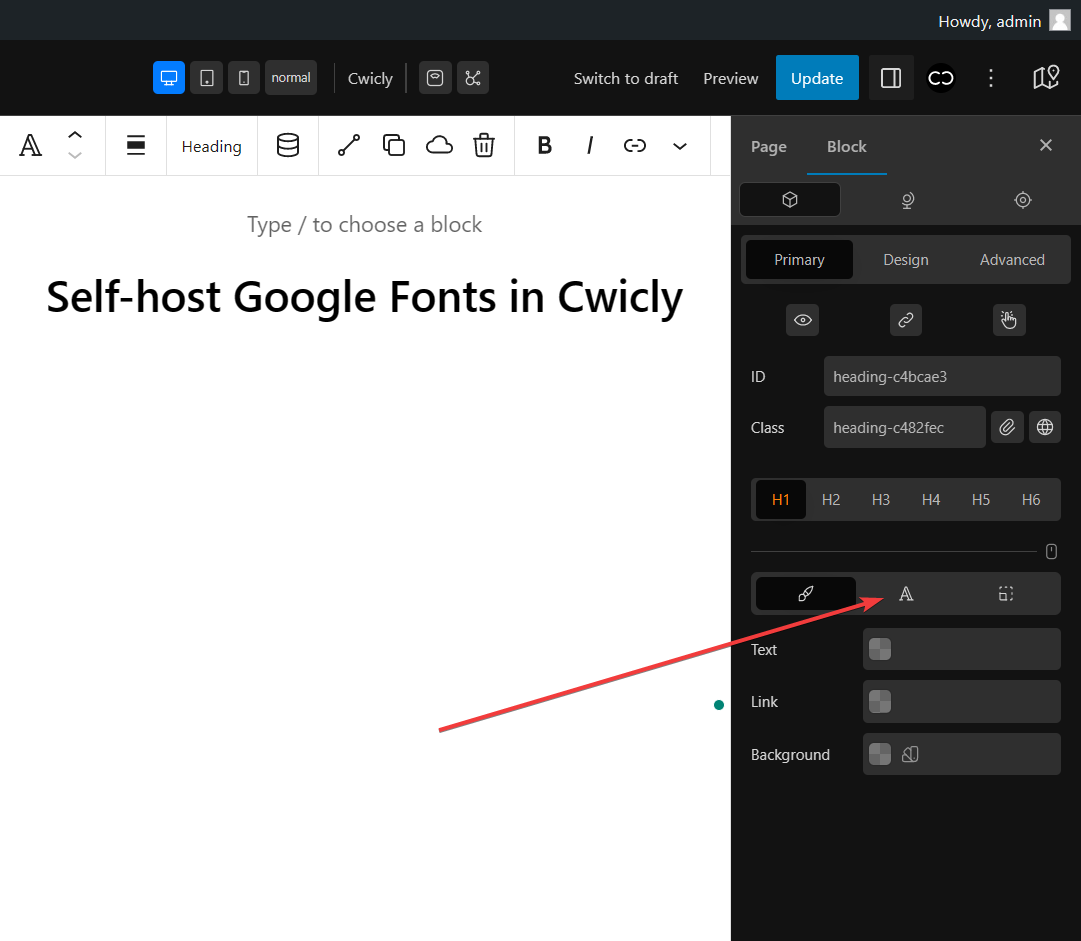
Step 3: Disable the Google Fonts in Cwicly
Section titled Step 3: Disable the Google Fonts in CwiclyCwicly uses the Google Fonts Web API to provide users with the Google Fonts collection. To be GDPR compliant, you must disable the Google Fonts in Cwicly.
Ensure that the icon is not active.

Step 4: Choose the font
Section titled Step 4: Choose the fontClick the Font dropdown field to open the list, and select the font family from the Local Fonts or Deprecated group list.